Kofax Express Window
Before using Kofax Express, you may want to familiarize yourself with the user interface, shown in the following figure. To get more information about a particular area, use the text links to the right of the figure.
Tip: The availablity of items on the user interface may vary, according to the Kofax Express section you are using.
Quick Access Toolbar
The Quick Access toolbar gives you convenient shortcuts to frequently used Kofax Express controls. The Quick Access toolbar is always accessible, regardless of the tab (Home, Scan Settings, Document, etc.) that is currently active. Customize the Quick Access toolbar by adding the controls that you use most often.
By default, the Quick Access toolbar includes the controls shown in the figure.
Quick Access Toolbar

Add any control on a Kofax Express tab to the Quick Access toolbar by right-clicking the control on the Ribbon, and then clicking Add to Quick Access Toolbar. For example, the next figure shows a customized Quick Access toolbar that includes rotation controls.
Quick Access Toolbar - Custom

Remove a control from the toolbar by right-clicking the control, and then clicking Remove from Quick Access Toolbar.
Note: You cannot remove the following default controls from the Quick Access toolbar: Cut, Copy, Paste, Undo, and Redo.
When you right-click the Quick Access toolbar, the following settings are available for adjusting its position and appearance:
- Show Quick Access Toolbar Below the Ribbon: Moves the Quick Access toolbar below the Ribbon.
- Show Quick Access Toolbar Above the Ribbon: Moves the Quick Access toolbar above the Ribbon.
- Minimize the Ribbon: Minimizes the Ribbon and keeps the Quick Access toolbar in view. You can also minimize the Ribbon by double-clicking any tab title.
Kofax Menu
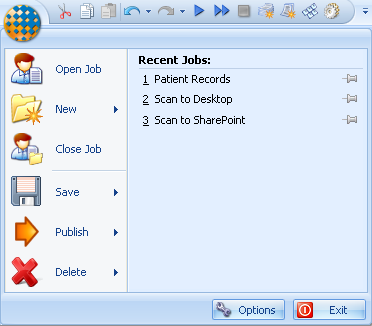
Use the Kofax menu to access frequently used functions for creating new jobs, batches, and documents, and for basic operations. Also use the Kofax menu to access the Recent Jobs list and the Options window, where you set operating preferences.
Note: The availability of Kofax menu commands may vary, depending on which Kofax Express application you are using.
To open or close the Kofax menu, click the Kofax Button at the top left corner of the Kofax Express window.
| Button/Command |
Name |
Description |
 |
Kofax Button |
Opens or closes the Kofax menu. |
 |
Open Job |
Displays the Open Job window, which lists existing jobs you can open. |
 |
New |
Opens a submenu that lists commands for creating a new job, batch, document, or scan profile. |
 |
New Job |
Displays the New Job window, where you create a new job and assign a name to it. You can base the new job on a job template. |
 |
New Batch |
Creates a new batch and adds it to the Batches panel. |
 |
New Document |
Creates a new document within the current batch. |
 |
New Scan Profile |
Creates a new scan profile based on the scanner and Kofax VRS settings that are currently active. |
 |
Close Job |
Closes the current job. |
 |
Save |
Opens a submenu that lists commands for saving a copy of a job, job template, or scan profile. |
 |
Save Job As |
Displays the Save Job As window, where you save a copy of the current job under a new name. The new job becomes the current job. |
 |
Save Job As Template |
Displays the Save Job As Template window, where you save the current job definition as a template. |
 |
Save Scan Profile |
Saves the current scanner and Kofax VRS settings into the selected profile. |
 |
Save Scan Profile As |
Saves the current scanner and Kofax VRS settings as a profile with a new name and leaves the existing profile intact. |
 |
Publish |
Opens a submenu that lists commands for publishing jobs, job templates, and scan profiles so they can be shared. Available only in a client/server installation. |
 |
Publish Job |
Publishes a job to a central repository that is accessible to users at other Kofax Express locations. Available only in a client/server installation. |
 |
Publish Job as Template |
Publishes a job template to a central repository that is accessible to users at other Kofax Express locations. Available only in a client/server installation. |
 |
Publish Scan Profiles |
Opens the Publish Scan Profiles window, where you select scan profiles to send to a central repository that is accessible to users at other Kofax Express workstations. Available only in a client/server installation. |
 |
Delete |
Opens a submenu that lists commands for deleting a job, job template, batch, or document. |
 |
Delete Job |
Deletes the job that is currently selected. After clicking Delete Job, click Yes when the message confirms deletion. You cannot delete a job containing batches. |
 |
Delete Job Template |
Displays the Delete Job Template window, which lists the names of existing job templates. |
 |
Delete Batch |
Deletes the batch that is currently selected. After selecting Delete Batch, click Yes when the message confirms deletion. |
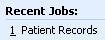 |
Recent Jobs |
Gives you a shortcut method for opening recently used jobs. Lists up to nine recent jobs. |
 |
Options |
Displays the Options window, where you set preferences related to general settings, the log file, export connectors, the user interface, and restoration of predefined profiles, job templates, or jobs. |
 |
Exit |
Exits Kofax Express, and the following events occur:
- Items available to Undo or Redo are cleared from the clipboard.
- Application window size and position are saved.
- Current job, batch, document, and basic settings are saved.
- Current batch and scan settings are saved with the job.
|
Ribbon
In Kofax Express, the “Ribbon” consists of several tabs that contain groups of controls. In the figure, the Home tab is selected on the Ribbon.

The number of tabs that you use will vary, depending on the type of documents to be scanned and the Kofax Express application you are using. The following table gives a description of each tab that is available in Kofax Express. Follow the links in the table to get detailed information about individual tabs.
Note: To show or hide the contents of the Ribbon, press Ctrl+F1 or double-click any tab heading. Show or hide other items on the Ribbon by customizing your user interface display preferences.
Kofax Express Tabs
| Tab |
Description |
| Home |
Frequently used controls for performing basic tasks related to managing batches, starting and stopping a scan operation, managing documents, switching to indexing mode, or exporting a batch |
| Scan Settings |
Three sets of controls used to configure your scanner prior to scanning: Scanner, VRS General, and VRS Color. |
| Document |
Controls for adding or deleting documents. |
| Rescan |
Controls for starting and stopping a rescan operation, as well as general settings related to rescanning documents. |
| VRS Corrections |
Two groups of correction controls (VRS General and VRS Color) to adjust images after they are scanned. |
| Job Setup |
Configuration options for setting up and managing jobs, including settings for document separation and batch export setup. |
| Bar Code Setup |
Controls for setting up bar codes to support document separation or indexing. |
| Index Setup |
Controls for setting up index fields. |
| Help |
Controls for accessing online Help, a Kofax Express tutorial, product updates, technical support, product version information, Kofax product information, registration and license activation settings, and user interface themes. |
Scan Profile Toolbar
The Scan Profile toolbar appears below the Ribbon. The active scan profile is selected on the list of existing scan profiles, which are arranged in alphabetical order. The toolbar includes controls for creating, saving, updating, renaming, and deleting scan profiles.
Note: If you delete the predefined scan profiles in error, restore them by using the Restore settings on the Options window.
The table describes the Scan Profile list and the controls on the Scan Profile toolbar. The controls on your Scan Profile toolbar may vary, depending on which Kofax Express application you are using.
| List / Control |
Name |
Description |
 |
Scan Profile List |
Lists the scan profiles that you can select. |
 |
New Scan Profile |
Creates a new scan profile. |
 |
Save Scan Profile |
Saves the selected scan profile after you edit scan settings. |
 |
Save Scan Profile As |
Saves the selected scan profile as a new profile. |
 |
Rename Scan Profile |
Assigns a new name to the selected scan profile. |
 |
Delete Scan Profile |
Removes a scan profile. |
 |
Publish Selected Scan Profile |
Sends the selected scan profile to a central repository so it can be accessed by users at other Kofax Express workstations. Available only in a client/server installation. |
Batches and Performance Panels
The Batches and Performance panels give you real-time information about the status of the batches in your job, along with timing and performance statistics related to the most recent scan operation.
Showing or Hiding the Panels
- In the upper right corner above the Batches panel, do one of the following to show or hide the Batches and Performance panels:
- Click the pushpin and place it upright
 to keep the panels in view indefinitely.
to keep the panels in view indefinitely.
- Click the pushpin and place it sideways
 to collapse the panels as soon as you point to another area on the Kofax Express window.
to collapse the panels as soon as you point to another area on the Kofax Express window.
- In the upper left corner above the Batches panel, point the arrow to restore hidden panels.
Resizing the Panels
If the entire Batches panel or Performance panel is not visible after you adjust the size as described below, use the scroll bars to navigate to the hidden areas.
- Point to the handle in the center of the border between the Batches panel and the Performance panel.
- Drag the handle up or down to adjust the panel size and position.
Image Viewer
In Kofax Express, you inspect images in the viewer as they scan and apply adjustments after scanning, if necessary. You have the following options for adjusting the appearance of the viewer to suit your preferences:
- Single image view: Displays one image at a time in the viewer. Single image view is always active from the Scan Settings tab and the VRS Corrections tab.
- Thumbnail view: Displays thumbnail images in rows in the viewer. Each new document is arranged into a separate row. Thumbnail view is not available from the Scan Settings tab or the VRS Corrections tab.
- Compact thumbnail view: Displays thumbnail images in rows in the viewer; compact thumbnails are intended for documents that contain only one or two images. Multiple documents per row are displayed only if more than one complete document fits in the same row. Compact thumbnail view is not available from the Scan Settings tab or the VRS Corrections tab.
In the viewer, you see each document associated with the active batch. The documents and the scanned images are numbered in consecutive order. The numbering sequence is restarted with each new document. If you add, remove, or rearrange documents, they are automatically renumbered. If you add, remove, or rearrange the images within a document, the images are automatically renumbered.
When you point to any image in the viewer, the following properties appear: color mode, resolution, file size, and time/date stamp.
When you point to the document title in the viewer, the following properties appear: document number and number of images it contains, time/date stamp, and index field values (if applicable).
Switching Between Thumbnail View and Single Image View
If you double-click an image while thumbnail view is active, the image switches to single image view with the VRS Corrections tab selected.
If you double-click an image in single image view from the Scan Settings tab or the VRS Corrections tab, the image appears in the view and the tab that were active prior to switching to the Scan Settings tab or the VRS Corrections tab.
With tabs other than Scan Settings or VRS Corrections, if you double-click an image while single image view is active, the image appears in thumbnail view. This behavior also applies while indexing mode is active.
When you click Scan All to scan a batch of documents, thumbnail view automatically goes into effect so you can inspect images as they scan.
Thumbnail View
While viewing thumbnail images, use Kofax Express functions to rearrange documents or images or drag and drop images from one position to another. When you reposition images, they are automatically renumbered in the viewer. When you move a duplex page from one position to another, both the front and the back are moved together.
Mini Toolbars
While working with documents and images in the viewer, you can apply settings on the Document mini toolbar or the Page mini toolbar. The availability of the toolbar controls may vary, depending on the view (single image or thumbnail) that is active.
Current Scanner and Status Bar
The name of the currently selected scanner is listed on the toolbar below the Ribbon. Click the setup tool next to the scanner name to access advanced settings for the scanner driver. The availability of the user interface for the advanced settings varies, depending on the selected scanner.
Note: Some settings, such as output color and resolution, are available both from the scanner driver's advanced settings and from Kofax Express. In these cases, we recommend that you apply the Kofax Express settings, because they usually override the scanner driver settings.
At the bottom of the Kofax Express window, the status bar contains notification information and controls for adjusting the way that images appear in the viewer during and after scanning.




























